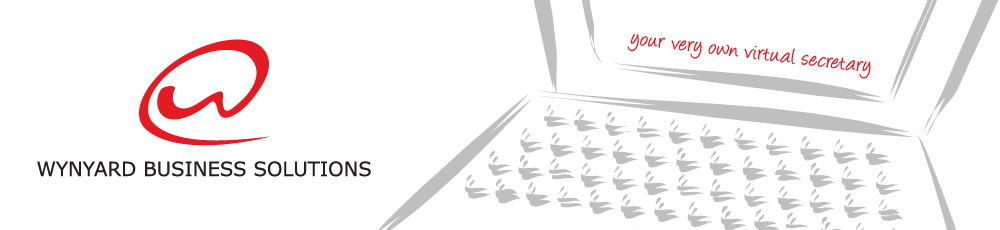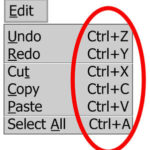
Did you know you can use your keyboard, rather than your mouse, to control your computer?
When I first started using a computer I learnt Word Perfect, and I’m showing my age when I admit that this was before having a mouse was normal, so everything was done via keyboard. As the mouse became more popular and programs changed to suit the mouse’s uses, as a typist, I continued to use keyboard shortcuts as I find this is quicker than taking my hand from the keyboard to use the mouse.
Almost any action you can perform with a mouse you can perform with a keyboard. By learning some of the basic keyboard shortcuts you can learn to work more efficiently.
Here is a list of useful shortcuts for everyday use in Microsoft programs:
- Alt + Tab – Switch between open programs
- Ctrl + O or Alt+F+O – Open a file
- Ctrl + N or Alt+F+N – New document
- Ctrl + S or Alt+F+S – Save current file or document
- Ctrl + P or Alt+F+P – Print document
- Alt + F4 – Close file or document
- Ctrl + Z – Undo an action
- Ctrl + Y – Redo an action
- Ctrl + Home – Move to the top of the document
- Ctrl + End – Move to the end of the document
- Ctrl + X – Cut
- Ctrl + C – Copy
- Ctrl + V – Paste
- Ctrl + A – Select All
- Ctrl + Shift + C – Copies the formatting of selected text
- Ctrl + Shift + V – applies the copied formatting to a new selection
- Windows Key+E – open Windows Explorer
- Windows Key+M – minimize all of your open windows, leaving just the desktop left exposed.
- Windows Key+Shift+M – restores the window
- Ctrl+Arrow Keys – in Microsoft Word, the left and right arrows allow you to move the cursor to the beginning of the previous word or the next word; the up and down arrows will do the same with paragraphs.
- Shift + Arrow Keys – Hold shift and press one of the arrow keys will highlight text in Word (or a group of Excel cells)
- Ctrl+U – Underline Text
- Ctrl+B – Bold Text
- Ctrl+I – Italicize text
Most of the Microsoft Office programs have more shortcuts; to find them; you can do the following:
- Office 2007 and prior – Open a menu and if there is a shortcut available it is listed next to the menu item.
- Microsoft 2010 or later – When you click Alt you will note letters/numbers are shown above the menu items, click the letter/number to take you to that menu item.
For a more details list of keyboard shortcuts for Microsoft Programs, click here.
Hopefully this will make your day a little more productive.
What is your favourite keyboard shortcut is?